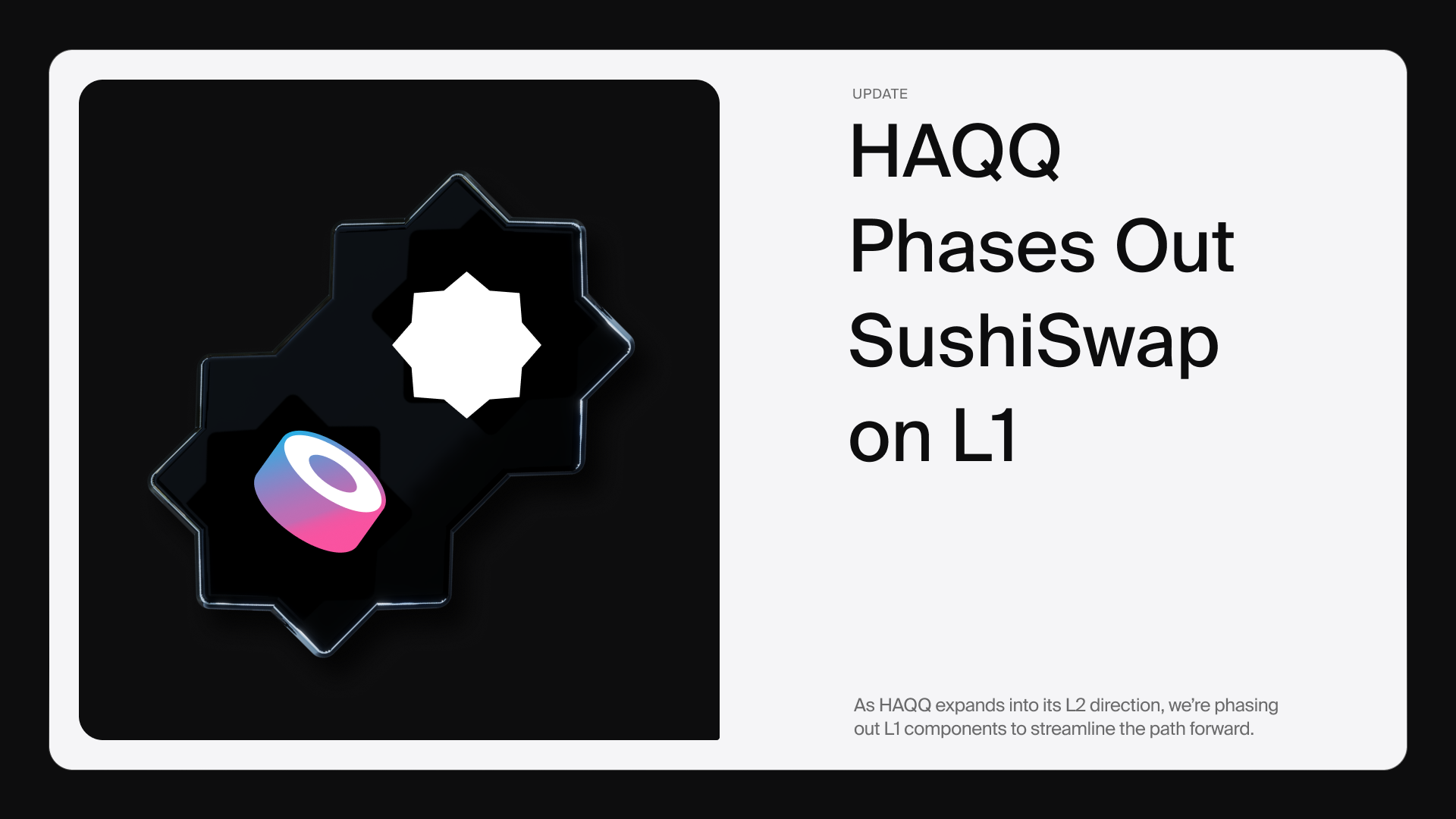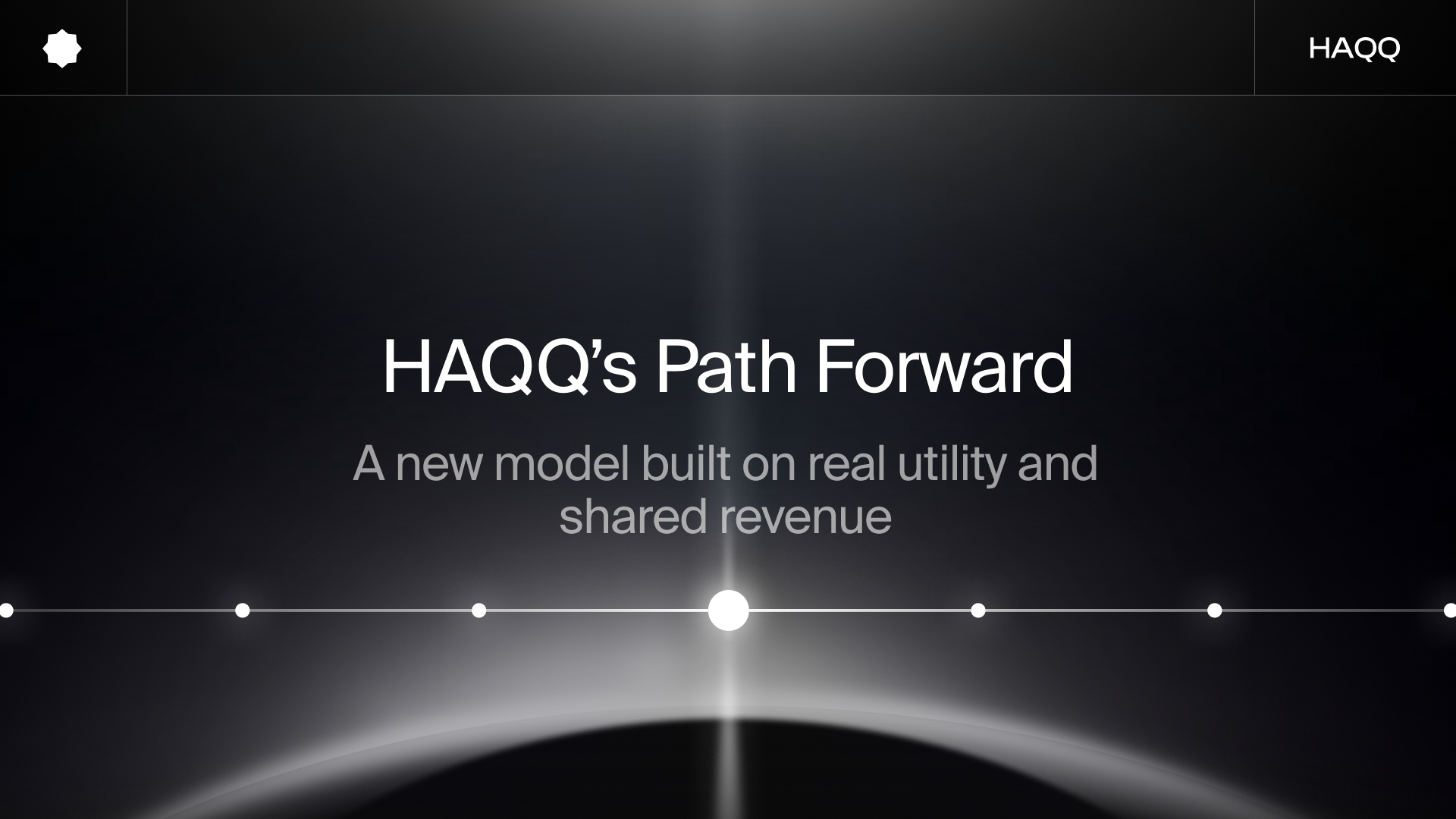.png)
November 11, 2024 4:53 PM
Getting Started with Firoza Finance
A comprehensive guide on bridging and using Firoza Finance
HAQQ Network is thrilled to introduce Firoza Finance, a brand-new private credit platform in partnership with Liberty Finance. Firoza Finance is a groundbreaking platform that marks a first in history by introducing the first-ever Mudarabah smart contract, a significant leap in Islamic and ethical finance.
Firoza Finance empowers you to generate yileds in real-world businesses with your stablecoin, offering options that cater to various return and risk preferences. Built on Shariah-compliant principles, Firoza Finance provides sustainable yields rooted in real economic activity.
Firoza Finance liquidity pools are for reputable businesses with proven track records and models backed by extensive due diligence. Each pool is fully collateralized off-chain, ensuring secure repayments and stable returns.
To join, simply complete the KYC onboarding process and deposit your USDC stablecoins into your preferred pool.
- Six pools currently live
- Optimal, Halal returns
How to Get Started with Firoza Finance
Firoza Finance operates on HAQQ Network. To begin your journey, you'll need to have your digital assets (stablecoins) on HAQQ Network. We have prepared a detailed guide on how to get your USDC on HAQQ to deposit into the Firoza pool of your choice and start earning riba-free returns.
Please note that Firoza Finance currently only accepts axlUSDC, a wrapped version of the USDC on Axelar that is compatible with HAQQ Network.
Follow the instructions below based on where your assets are currently held:
Assets on HAQQ: HAQQ Wallet's Swap Feature
If you have ISLM or any other supported assets on HAQQ, the easiest way to get started is by using the built-in swap function on your HAQQ wallet. Convert your ISLM or other supported assets to axlUSDC directly within HAQQ Wallet. Then, connect your HAQQ Wallet to Firoza Finance and deposit your axlUSDC into your chosen pool.
Transferring USDC from EVM and Cosmos Chains to HAQQ Network Using Satellite Money
If you have your USDC stablecoins outside HAQQ in places like Ethereum, BNB Chain, Aribtrum, Polygon, Optimism or other EVM-compatible chain that are supported by axelar, we have prepared a simple guide to help you get it to HAQQ. We’ll use MetaMask as an example of the wallet, but you can choose any compatible wallet. Follow these steps:
Here's how to bridge your USDC from Ethereum (ETH) to HAQQ:
Step 1 Go to the Satellite Money website.
Step 2 Connect your MetaMask wallet by clicking "Connect Wallet".
Step 3 Select Ethereum as the origin chain and HAQQ Network as the destination chain.
Step 4 Enter the amount of USDC you want to bridge.
Note: Make sure your MetaMask wallet has enough ETH to cover gas fees, and ensure you have sufficient balance.
Step 5 Open your HAQQ Wallet, click the three dots next to your wallet address and select "Copy Bech32 Address."
Note: If the recipient's address on the HAQQ Network is in EVM format, you can convert it to a Bech32 address on HAQQ using this conversion tool. Enter the EVM address and copy the Bech32 address starting with "haqq1..."
Step 6 Double-check that the sending network is Ethereum and the receiving network is HAQQ Network.
Step 7 Verify that the amount you send is greater than the total commission (including Relayer Gas Fees).
Step 8 Click "Generate deposit address" on Satellite Money.
Step 9 Review the details carefully before proceeding.
Step 10 Copy the Axelar deposit address;
Step 10 Send your USDC from your MetaMask to the Axelar deposit address you copied on Satellite Money.
Step 11 Confirm the transaction in your MetaMask wallet.
Step 12 Wait for the transaction to be confirmed (around 20 minutes). Once completed, your USDC will be successfully transferred to HAQQ.
Step 13 The USDC will be credited to your HAQQ account.
Step 14 (Optional) To confirm receipt of your USDC, navigate to Ping.pub and paste your Bech32 address in the search bar.
Note: The balance in your EVM explorer might not reflect the transferred USDC immediately. However, the USDC will be available for use in smart contracts on HAQQ instantly.
Check out this video walkthrough for bridging your USDC to HAQQ
Transferring USDC to HAQQ Network with Skip Go
This guide walks you through transferring USDC from any chain to the HAQQ Network using Skip Go, an end-to-end interoperability platform. Skip Go connects various decentralized exchanges (DEXes) and cross-chain messaging protocols to facilitate seamless asset movement.
Important: Always send funds to your personal web3 wallet, not an exchange address.
Before You Begin:
- Install Keplr Wallet: You'll need Keplr to interact with the HAQQ Network.
- Add Networks: Add both Noble and HAQQ Network to your Keplr wallet.
- Obtain Bech32 Addresses: Get a Bech32 address on HAQQ Network
- Obtain a Noble wallet address (if you're using HAQQ Wallet on Skip Go).
Obtaining a Bech32 Address on the HAQQ Wallet:
- Open your HAQQ Wallet.
- Click the three dots next to your address and select "Copy Bech32 Address."
Note: If the recipient's address on the HAQQ Network is in EVM format, you can convert it to a Bech32 address on HAQQ using this conversion tool. Enter the EVM address and copy the Bech32 address starting with "haqq1..."
Transferring USDC:
Step 1 Visit Skip Go
Step 2 Select Networks:
- Choose the source network (e.g., Ethereum) holding your USDC.
- Select "HAQQ Network" as the destination.
Step 3 Select Tokens:
- Choose "USDC" as the token you're sending.
- Select "axlUSDC".
Step 4 Review and Set Destination:
- Confirm the details are correct. Click "Set Destination Address."
Step 5 Enter Recipient Address:
- Use Keplr or manually paste your Bech32 address on the HAQQ Network. (Ensure sender and recipient addresses differ.)
Step 6 Confirm and Approve:
- Review the transaction details. If everything is correct, click "Confirm Swap."
- Approve the transaction amount in Skip Go.
- After 10-15 seconds, confirm the transfer request in Skip Go.
Step 7 Wait for Completion:
- You'll see an estimated bridging time (around 16 minutes).
- Skip Go will display the current transfer status.
Step 8 Confirmation:
- Once complete, Skip Go will show success details and transaction information.
Transferring USDC from Cosmos Chains to HAQQ Network
For transfers between Cosmos networks like Osmosis and HAQQ, you can use Keplr wallet. Keplr wallet handles these transfers directly using IBC. Once the IBC transaction is complete, you can verify your HAQQ Network balance on Ping.pub
Feel free to join our Telegram channel for further assistance and to ask any questions you may have.
Firoza Finance Registration and Verification Process
Step 1 Visit the Website
Go to Firoza Finance
Step 2 Launch the App
Click on Launch App at the top right of the screen.
Step 3 Connect Your Wallet
Connect your HAQQ-compatible wallet to the platform.
Step 4 Sign the Transaction
Confirm the connection by signing the transaction on your wallet.
Step 5 Create Your Profile
After wallet verification, you'll be prompted to create your profile.
- If you are on the waitlist, enter your email and registration code.
- If you’re not on the waitlist, simply fill in the required information.
Step 6 Verify Your Email
You will receive a one-time verification email with a code. Enter this code in the prompt to complete your login.
Step 7 Choose Your Profile Type
Select either Individual or Company as your profile type, and agree to the terms to proceed.
Step 8 Start KYC Verification
Click Start Verification to begin the KYC process.
Step 9 Complete the KYC Process
Follow the steps outlined by our KYC partner. Submit your details to verify your identity.
Once you’ve completed the KYC process, you’ll be fully verified and able to access Firoza Finance.
How to Invest
Step 1 View Investment Pools
Go to the Dashboard to view available investment pools. Click View Pool to see the details of a specific pool.
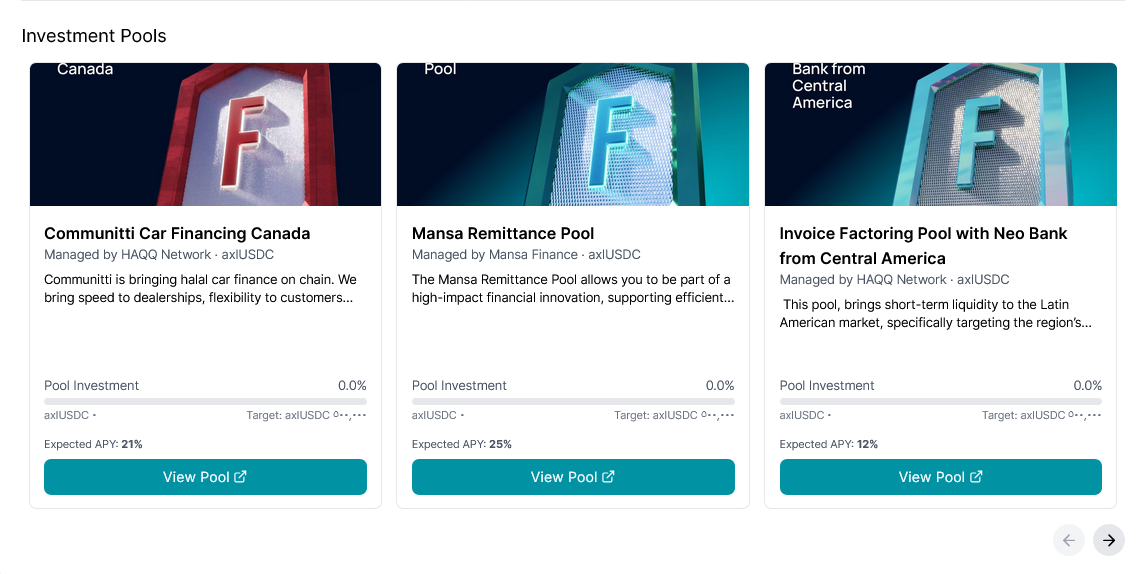
Step 2 Select Your Investment
Review the pool details. If you wish to proceed, click Invest.
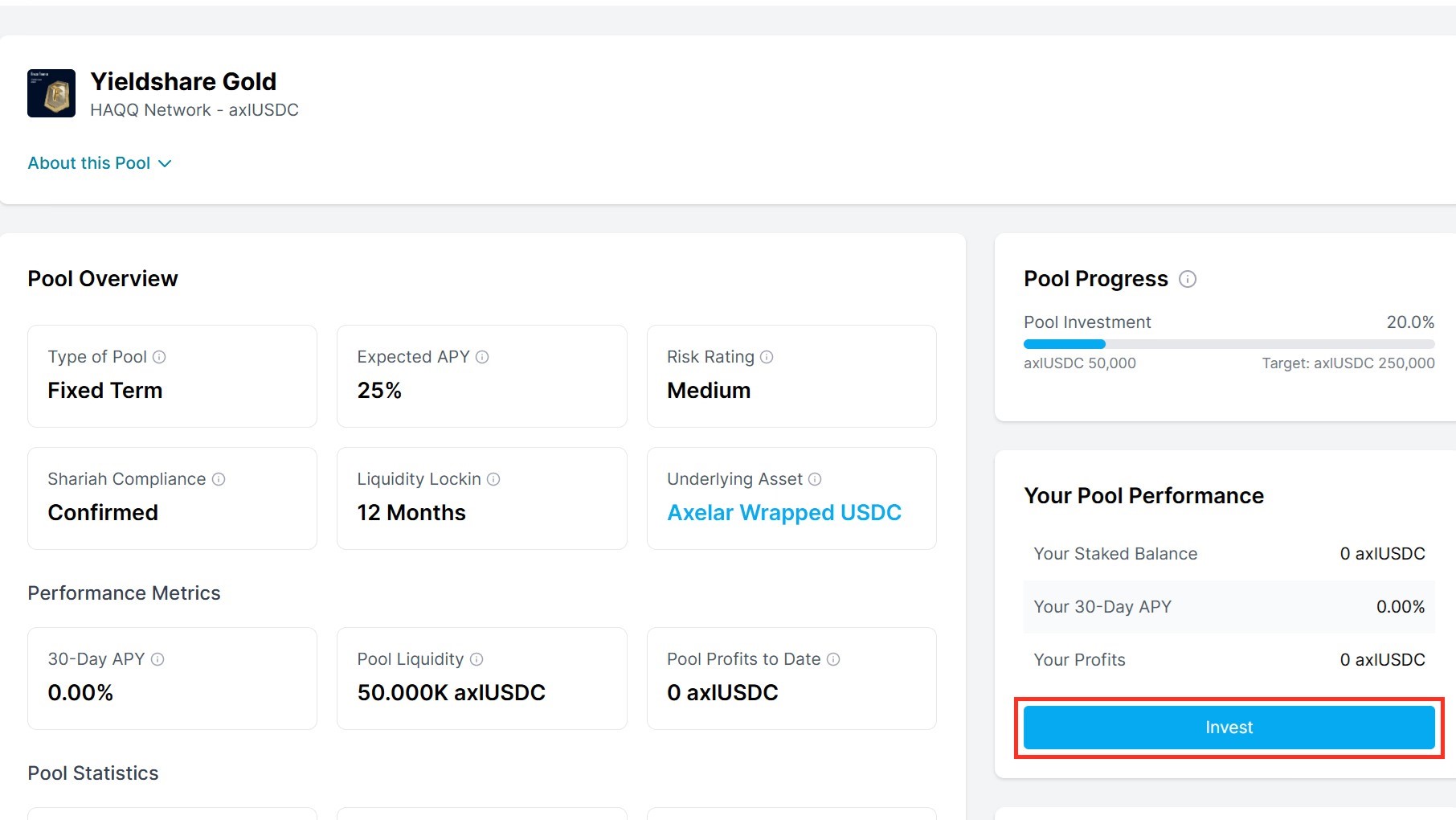
Step 3 Approve Investment Amount
Enter the amount you want to invest. Click Approve to allow your wallet to use this amount.
Step 4 Confirm Spending Cap
Ensure the spending cap matches the amount you wish to invest. Click Next and then click Approve. You’ll see a notification confirming the approval.
Step 5 Complete the Investment
Click Invest to finalize your transaction. Confirm the transaction fee, and you’ll receive a Deposit Success notification.
Congratulations! You’re now set to earn riba-free returns with Firoza Finance!
Check out this video walkthrough for depositing in pools
Important Information on Transaction Fees: The native currency of HAQQ Network is ISLM. Ensure you have enough ISLM in your wallet to cover transaction fees.
For any questions or assistance, feel free to join our community on Telegram. Our support team is always ready to help!
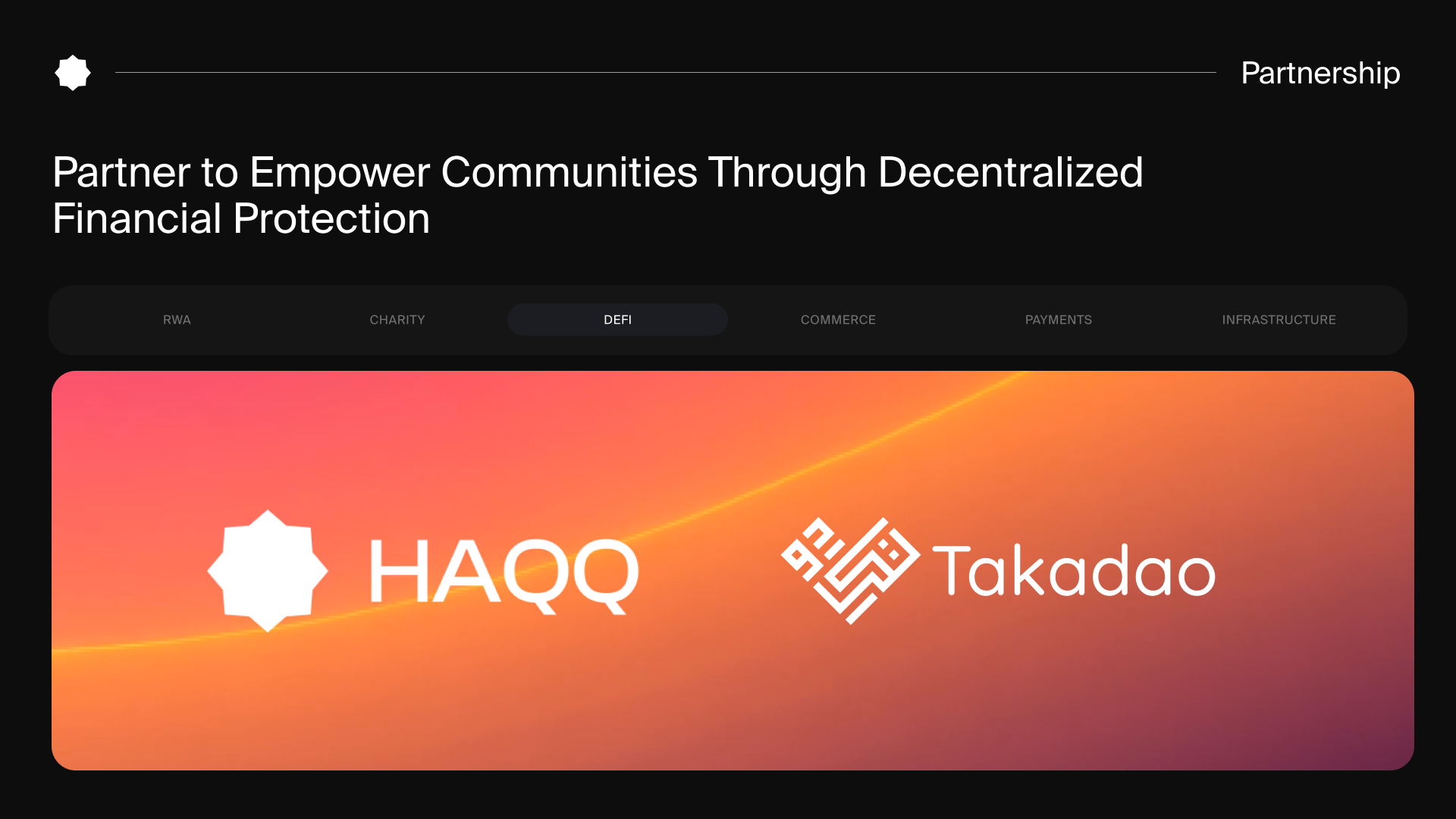
HAQQ and Takadao Partner to Empower Communities Through Decentralized Financial Protection
HAQQ and Takadao partner to offer ethical, halal, blockchain-based financial tools that empower underserved Muslim communities and conscious individuals globally.
July 14, 2025 4:30 PM